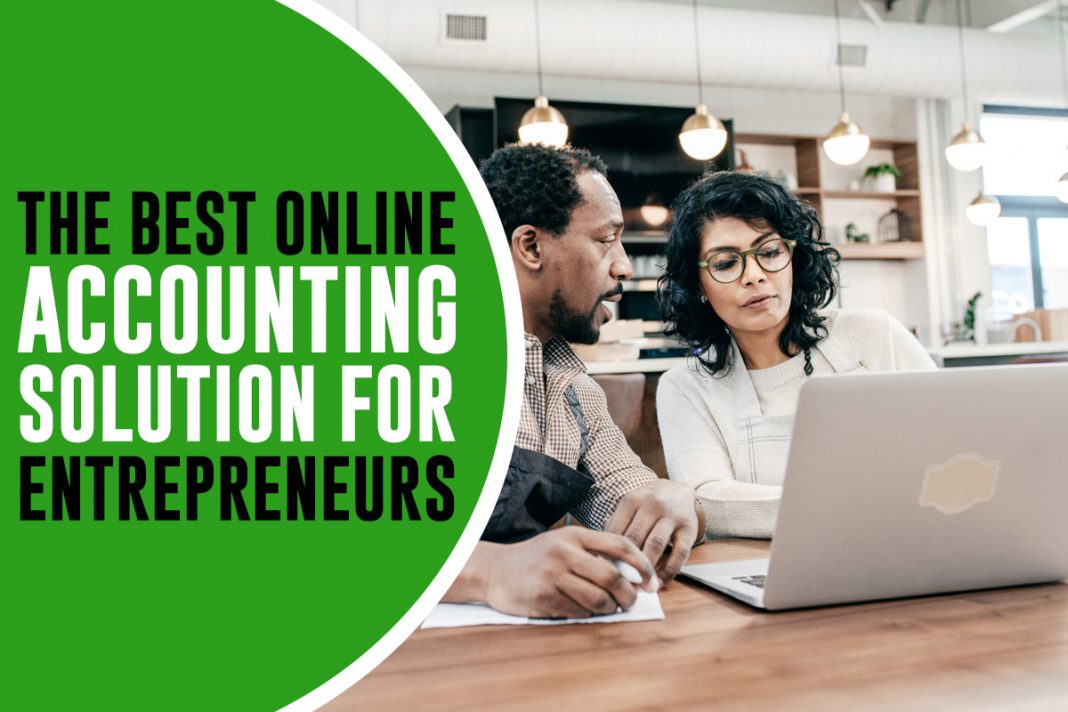Intuit QuickBooks Online Review
In today’s stressful and fast-paced business world, it’s really difficult to spare time for multiple tasks. We can’t think of making manual efforts while doing calculations, accounting, managing inventory, etc. We all have to rely on multiple software tools in order to get things in an automated manner without making manual efforts. Knowing the fact that accounting involves a lot of time, effort, and calculations, many software companies have launched accounting software applications that are easy to run and use. The software can easily record and report any business’s financial transactions within a few clicks. However, the best accounting software is unveiled by Intuit. The brand offers QuickBooks Online which is nothing short of a boon for doing accounting tasks for small business owners.
Intuit QuickBooks Pros & Cons
Pros
- Highly scalable
- Boon for accounting professionals
- 3rd party integration with applications
- Mobile app available
- Much improved dashboard on a new app
- User-friendly interface
- Smooth navigation
- Amplified onboarding
- Comprehensive dashboard
Cons
- Premium features are expensive
- Customer support can be improved
About QuickBooks Online
It is considered the best accounting software in the world, especially for small business owners. The software also helps tax and bookkeeping professionals to a great extent. It is cloud-based software that can easily be accessed via a mobile application or web browser.
The software offers an essential blend of flexibility, financial features, usability, and extensibility. The developers keep working on the software in order to make it more flexible, user-friendly, advanced, and functional.
How To Get Started With QuickBooks Online
Create a foundation for your business
First of all, you need to signup and share information about your business. You will be getting a set of questions that you need to answer in order to create a successful foundation. It will work in the background to change the settings as per your business requirements. Once it’s finished, you will get to see the QuickBooks Online dashboard. In fact, the brand has added a new feature for new users. Once you have added your bank account, the software will ask you questions about some transactions to make a specific category for a specific expense in order to make it designated for that specific vendor. Users can also then set rules for the classification of transactions that will help you to review their accounts later.
Add your data to QuickBooks Online
One can add data to the app in two ways. Either import automatically or add manually. The accounting files can be imported easily and one can import vendor files, customer files, Charts of Accounts, and products and services. In case you find a problem you can take the help of an accountant or manually add the transactions by entering customer information, item records, etc. It’s quite a tiring process. The better way is to go to Accounts and Settings wherein you can find out multiple tabs such as billing, subscription, company, usage, sales, expense, payments, advanced, etc.
Customize preferences
There are three customized preferences in the software, including Sales, Expenses, and Advanced. The Sales preference will showcase various options for sales forms, layout, and content. The Expenses preference will show you options for bills, purchase orders, and miscellaneous expenses. And, the Advanced preference will show you options related to accounting methods, home currency, business type, etc.
QuickBooks Online User Experience
It has a detailed dashboard that shows a good overview of account balances, expenses, totals, income, tasks, charts, etc. One can also find related links to the activities they want to perform. For instance, invoice creation, account maintenance, etc.
The opening screen is transformed into two tabbed pages, Labeled Get Things Done and Business Overview. The first tab shows multiple graphical flow charts illustrating workflow for businesses. It’s bifurcated into Money in and Money out followed by reports and accounting. Everything is self-explanatory and users will not face any kind of problem while performing any task.
The second tab showcases all the essential data and tools right on the dashboard, including graphs, profit and loss statements, sales totals, account balances, etc. One can also find a link to the registers, toggle the new 12-month ash flow graph, etc.
Along with that, QuickBooks Online also features a vertical pane on the far left that has tabs showing the prominent features of the site, including dashboard, sales, transactions, cash flow, payroll, projects, taxes, reports, accounting, my accountant, live bookkeeping, etc. This is nothing short of a quick toolbar for everyday tasks.
While comparing it with FreshBooks, we have realized that QuickBooks Online has more features and flexibility that help users to perform day-to-day accounting and financial tasks hassle-free. For small businesses, it’s nothing short of a boon.
How To Reach Out to The Help Team of QuickBooks Online?
QuickBooks Online is meant for non-accountants who find it difficult to do accounts. Hence, new users will surely have questions related to the software and its features. To help them out, it brings a rich community Q&A section wherein users can find out answers to almost all their questions. You can also take the help of special content created by Intuit staff.
Along with that, QuickBooks Online also offers web-based community support, a chat option, and an email option to reach out to the customer support team.
In case, any user wants professional and personalized help he can get in touch with certified ProAdvisors. However, the service is chargeable.
Benefits of QuickBooks Online
Comprehensive data records
The biggest benefit of using QuickBooks Online is that it retrieves your information again and again. Once you enter any information related to products, vendors, customers, or services, the software smartly retrieves it next time. Hence, one doesn’t need to enter the information again.
Quick Navigation System
The navigation system on QuickBooks Online is very swift and seamless. It rarely causes confusion among users. The navigation bar is kept so comprehensive that once you click on it you will get more navigation options and links to ease up your task. For example, the Sales and Expenses tabs have multiple navigation options to choose from.
It supports account reconciliation
The most difficult part of accounting is account reconciliation. The best part is that QuickBooks Online supports the standard account reconciliation method wherein one can easily compare the monthly statements with the online ones and find out the difference or similarities. It can easily take out users’ bank statements along with individual transactions. However, the entire process is very cumbersome and time-consuming. Many customers prefer to get it done via their accountants.
Project profitability calculation
QuickBooks Online also helps you to calculate project profitability through its new feature. Once you start documenting your project, you can see its profit percentage regularly. In fact, it offers elaborative coverage of the calculation and one can easily calculate project profitability.
Mileage tracking via mobile app
QuickBooks Online has also given a brand new feature called Mileage Tracking which can easily be done via a mobile app. Just enter a destination starting and ending point for every trip and the app will calculate km driven along with the mileage deduction for income taxes. In fact, one can also turn on the auto-tracking on the mobile app to record the mileage automatically.
Make reports via report templates
QuickBooks Online offers numerous report templates that can be modified and customized as per the requirements. Most reports have prominent features such as sales, customers, vendors, expenses, receivables, payables, etc.
In-built payroll solution
QuickBooks Online also offers an in-built payroll solution to rectify payroll creation problems for employees or users. It comes with three levels, including Core, Premium, and Elite.
Pricing & Plans
QuickBooks Online simple start
It costs $30 per month. With this plan one can:
- Track expenses and income
- Sort expenses and income into different tax categories
- Send invoices
- Accept payments
- Export financial reports
- Monitor cash flow
- Send customized estimates
- Manage over 1099 contractor payments
QuickBooks Online essentials
This plan costs $55 per month. With this plan one:
- Gets all the features of the above plan
- Gets and runs enhanced reports
- Pay and manage bills
- Track billable hours and time
QuickBooks Online Plus
This plan comes at $85 per month. With this plan one:
- Gets all the Essential features
- Can run inventory, profitability, enhanced sales, class, and many reports
- Can use templates to make and customize reports
- Can track profitability
- Can evaluate job cost
QuickBooks Online Advanced
Now, this is the most premium and flagship plan that costs $200 per month. With this plan, one gets:
- Plus features
- Customized charts to exactly analyze financial performance
- Manage and monitor employee expense
- Exclusive access to DocuSign and HubSpot.
Final Thoughts
QuickBooks Online is the best accounting software/application that can be used by any non-accounting professional. It comes with a lot of features, flexibility, and plans that everyone can use with a set budget per month. In fact, it’s more useful for small business owners due to its comprehensiveness, flexibility, user-friendly features, and extensibility. The best part is that the mobile app of QuickBooks Online is very intuitive, seamless, and elaborate. Hence, it can be used for various businesses, accounting professionals, and users on desktop and mobile anytime and anywhere.